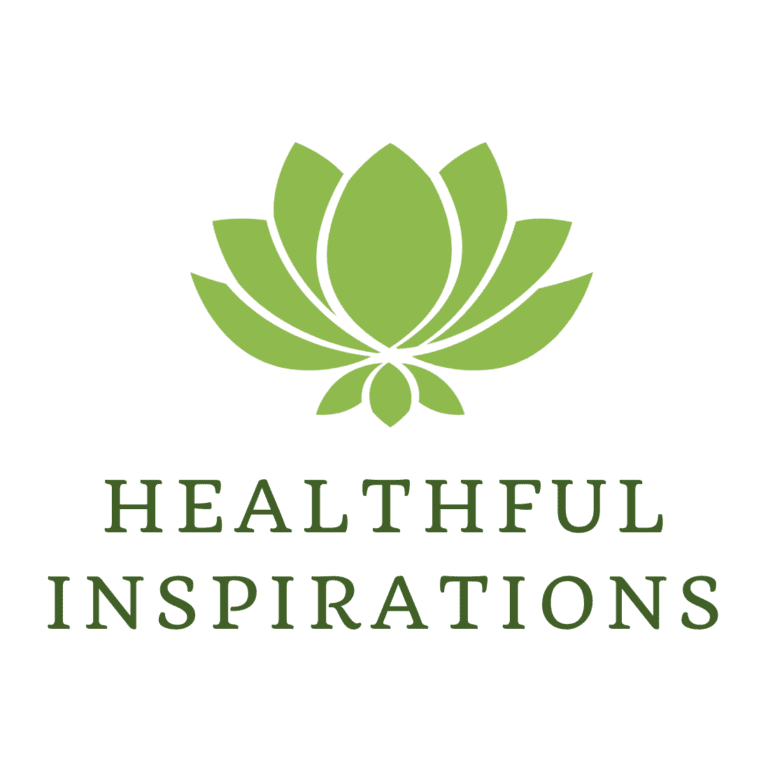Source Filmmaker (SFM) is a powerful 3D animation tool developed by Valve, allowing creators to bring their ideas to life with custom models, textures, and animations. One of the key processes in SFM is SFM compile, which converts raw assets into a format that works smoothly within the software, ensuring seamless performance and integration.
While SFM compile may seem complex at first, with the right tools, techniques, and understanding, even beginners can achieve professional-quality results. This guide will take you step by step through the entire process, covering essential tools, methods, and troubleshooting tips to help you master SFM compiling.
What Is SFM Compile?
An SFM compile is the process of preparing 3D models, animations, and textures for use in Source Filmmaker. This step ensures that custom content is compatible with the software, improving both project quality and workflow efficiency. A successful compile leads to smoother performance, faster rendering, and better customization options for creators.
In Source Filmmaker (SFM), sfm compile refers to the process of converting raw assets into a format that works with the Source Engine. This includes:
- Compiling models – Converting 3D models into the .MDL format
- Compiling textures – Transforming image files into .VTF format
- Compiling animations – Turning motion data into playable sequences
- Rendering scenes – Exporting animations as videos
This process ensures that models, textures, and animations are optimized and ready for use in SFM projects.
Read more about [email protected].
Common SFM Compile Errors and Fixes
If you’re struggling with SFM Compile errors, you’re not alone! Here are some common issues and simple fixes to get your Source Filmmaker projects running smoothly.
1. “SFM Compile Failed” Error
This generic error often happens due to missing files, incorrect file paths, or unsupported formats.
✅ Fix:
- Make sure all required files (textures, models, animations) are in the correct folders.
- Double-check for typos in file paths.
- Ensure you’re using file formats compatible with SFM.
2. Textures Not Showing After Compilation
Seeing pink and black checkered textures? This means SFM can’t find the textures or they’re not in the right format.
✅ Fix:
- Verify that textures are correctly referenced in the
.QCfile. - Convert textures to
.VTFformat using VTFEdit. - Place texture files in the right folder (e.g.,
materials/models/your_model/).
3. “Error: Model Not Found” Message
If your model won’t load after compilation, it’s likely due to incorrect paths or missing files.
✅ Fix:
- Check the
.QCfile to ensure the correct directory is referenced. - Confirm that the
.MDLfile is in themodels/directory. - Recompile with all necessary files in place.
4. Crashes During Compilation
Frequent crashes can be caused by memory issues, high-poly models, or outdated drivers.
✅ Fix:
- Reduce model complexity by lowering the poly count if needed.
- Allocate more virtual memory to Source Filmmaker.
- Update your GPU drivers and make sure you have enough RAM.
By following these fixes, you can troubleshoot SFM Compile errors and keep your animations running smoothly!
Advanced Tips for Optimizing SFM Compile
1. Reduce Model Complexity
High-polygon models can slow down load times and consume more resources. Optimize your models by reducing the polygon count while maintaining visual quality.
2. Use LOD (Level of Detail) Models
LOD models automatically adjust their complexity based on camera distance, improving performance without noticeable quality loss—especially useful for large projects.
3. Keep Your Asset Library Organized
A well-structured asset library makes compiling easier. Use clear and consistent naming for files and folders to avoid confusion.
4. Keep Your Tools Updated
Regular updates bring performance improvements and bug fixes. Stay up to date with the latest tools to ensure smoother workflow and better results.
Best Practices for a Smooth SFM Compile
1. Keep Your Files Organized
A clean and structured directory helps prevent errors. Use this setup for easy access:
📂 models/your_project/ – Store all model files here
📂 textures/your_project/ – Keep textures in one place
📂 sounds/your_project/ – Organize all audio files
2. Use the Right Export Settings
When exporting models from Blender, Maya, or 3ds Max, make sure to:
✅ Export in .SMD or .DMX format
✅ Properly rig the model’s skeleton
✅ Set normals and smoothing groups correctly
3. Test Before Final Compilation
To avoid major errors, test your models and assets before running a full compile. Use:
🔹 SFM console for debugging
🔹 HLMV (Half-Life Model Viewer) to preview models
4. Optimize for Better Performance
⚡ Keep texture sizes at 2K or 4K max (unless absolutely needed)
⚡ Use LOD (Level of Detail) models to improve performance
⚡ Avoid high-poly models for background or distant objects
By following these steps, you can ensure a smoother SFM compile process with fewer errors and better performance!
FAQs About SFM Compile
🔹 What is SFM?
Source Filmmaker (SFM) is a powerful animation tool used to create machinimas and cinematic videos.
🔹 Why do I need to compile models?
Compiling transforms your 3D assets into a format SFM can understand, allowing them to be used in animations.
🔹 What tools do I need for compiling?
You’ll need Blender, Crowbar, VTFEdit, and Notepad++ to prepare and compile your models.
🔹 How do I fix compile issues?
Check for missing files, incorrect file formats, or errors in your script. Debugging with SFM’s console can also help.
🔹 Any expert tips for better compiling?
✅ Optimize models for smoother performance
✅ Use efficient scripts to prevent errors
✅ Test assets regularly to catch issues early
By mastering these basics, you’ll have a smoother SFM compiling experience and create high-quality animations!
Conclusion
Mastering the SFM compile process is crucial for anyone aiming to create top-notch animations. This guide has walked you through the essential steps, tools, and best practices for successful compiling. From setting up your workspace to troubleshooting common issues, every step is important for bringing your projects to life.
Adding custom content to your animations can make them stand out and add a unique touch. Understanding how compiling works will improve both your workflow and creativity. As you continue to experiment with SFM, remember that practice and patience are key. Embrace the learning curve, and your animations will truly shine!